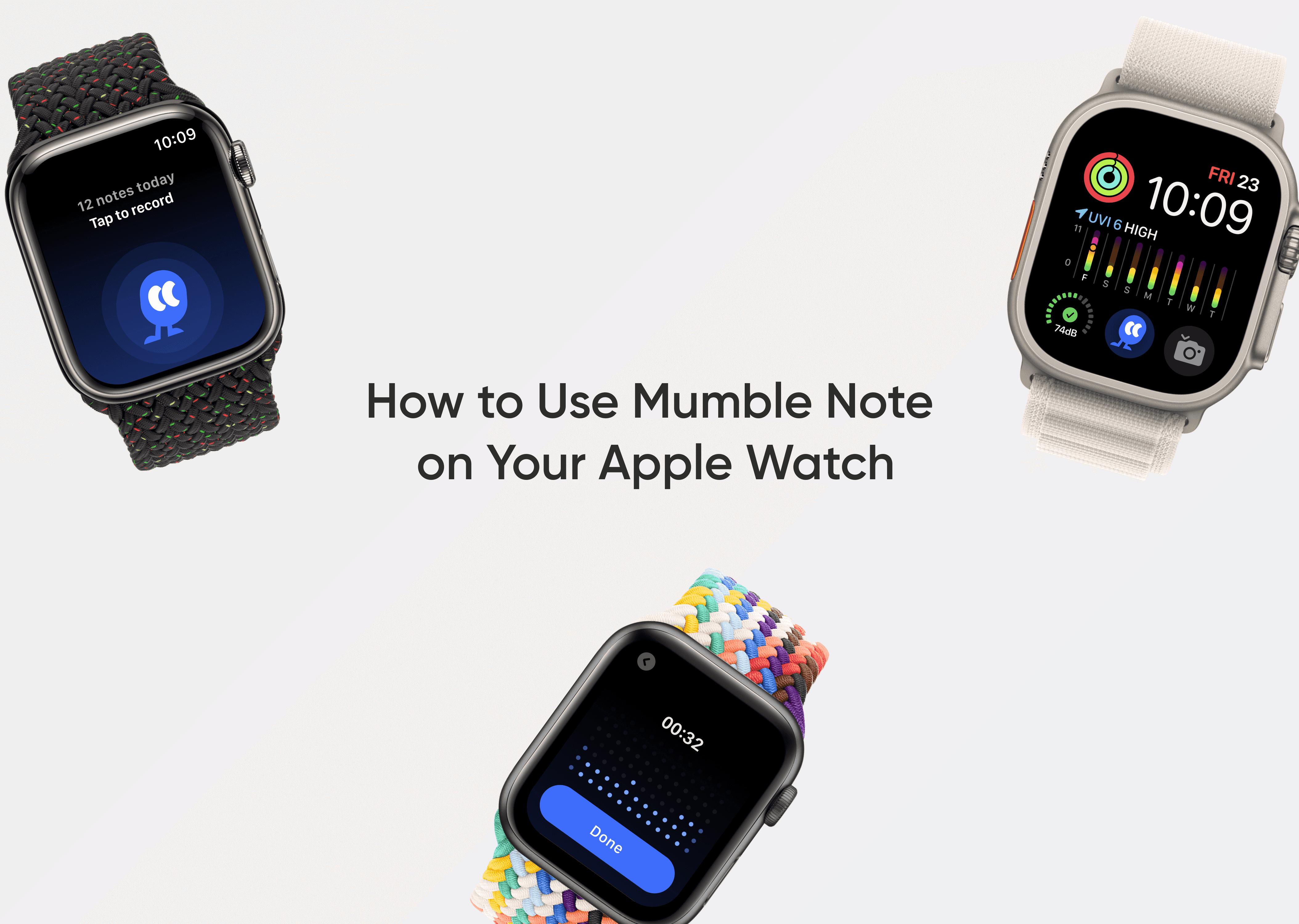How to Use Mumble Note on Your Apple Watch
Jes Wan
Dec 22, 2024
Mumble Note for Apple Watch is designed for those moments when you need to capture ideas quickly and effortlessly, without pulling out your phone. Whether you’re running, commuting, multitasking, or simply want a hands-free way to capture thoughts, it lets you record voice notes with a tap or using gesture controls right from your wrist.
Install Mumble Note on Your Apple Watch
If you already have Mumble Note installed on your iPhone and have enabled Automatic App Install, the app should automatically appear on your Apple Watch. If not, follow these steps to install it manually:
Open the Watch App on your iPhone.
Navigate to My Watch > Available Apps.
Find Mumble Note in the list and tap Install.
Record a Voice Note
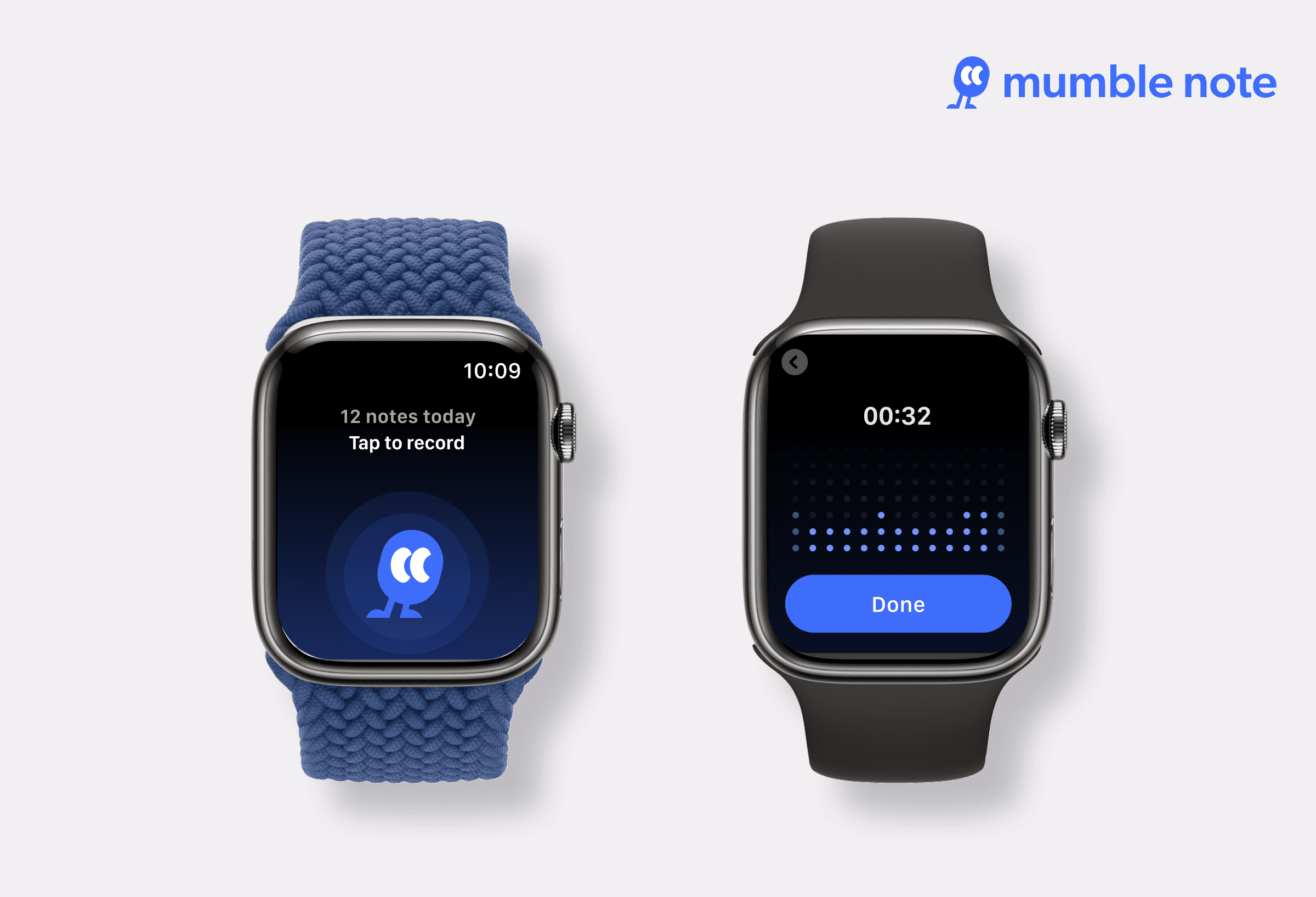
Open the Mumble Note app on your Apple Watch.
Tap the watch screen to start recording.
When you’re finished, tap Done. Your note will automatically sync with Mumble Note on your iPhone. You’ll also see the total number of notes you’ve created today.
Pro tip: Keep your iPhone and Apple Watch connected for seamless syncing.
Add Mumble Note to Your Watch Face for Quick Access
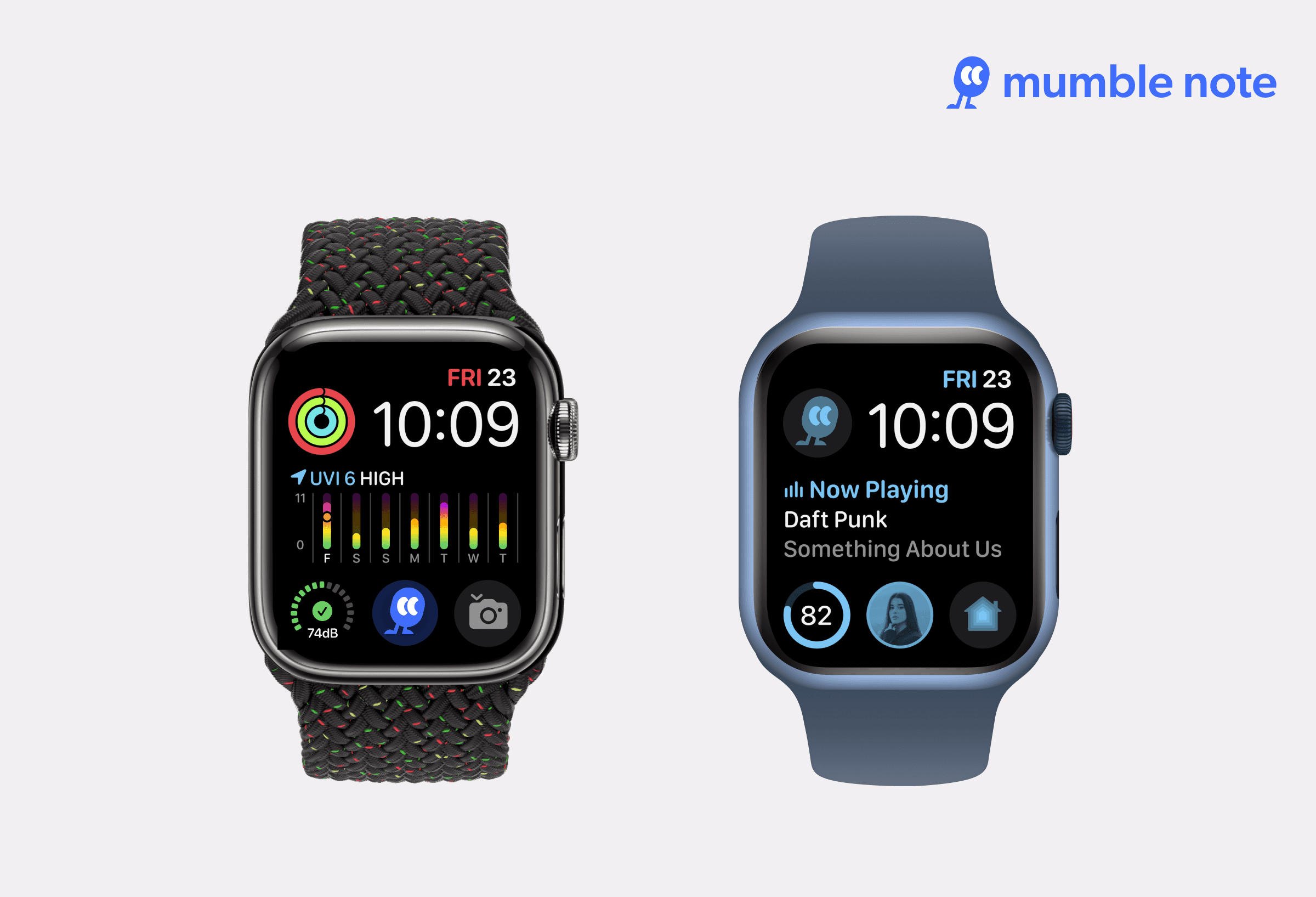
Adding Mumble Note to your watch face makes recording notes 3x faster, giving you the quickest way to capture ideas on the go. Here is how:
Tap and hold your watch face, then choose Edit.
Swipe left to the Complications section.
Tap a placeholder, scroll through the list and select Mumble Note.
Press the Digital Crown to exit the editing mode and save your changes.
With Mumble Note on your watch face, you can start a note instantly, perfect for capturing inspiration on the fly, saving time, and staying productive.
Using Gesture Controls to Start a Mumble Note
You can also use gesture controls and take hands-free recording to the next level. Here’s how to set it up:
On your iPhone, open the Watch App and navigate to Accessibility > AssistiveTouch.
Turn on AssistiveTouch.
Tap Hand Gestures and enable it.
In the Activation Gesture section, select your desired gesture, for e.g. Double Tap.
Once configured, simply use the activation gesture you set to activate gesture control. From there, use tap and clench gestures to move forward or backward, and open Mumble Note to start recording.
We’d Love Your Feedback
Have feedback or ideas for improvement? Feel free to reach out to us at feedback@mumblenote.com. We’re always excited to hear how we can make Mumble Note better for you!